How to set up Email Templates
1. Email Template List
To view the Email Template List select the Admin tab from the drop-down menu and select Email Templates
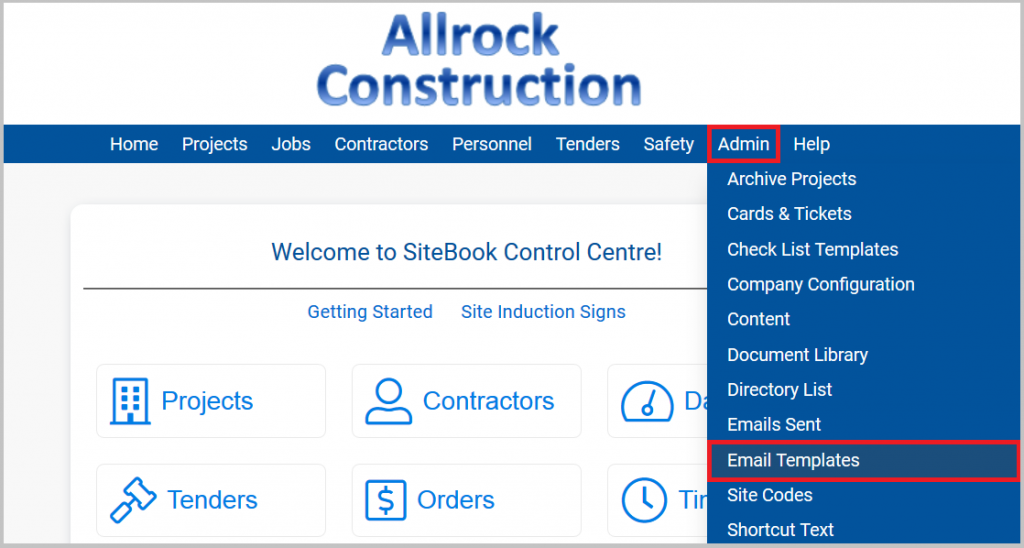
2. Adding a New Template
From the Email Template List you can:
- Add a new Template by clicking Add Template
- Edit an existing Template by clicking the Template Name
- Copy an existing Template by clicking Copy to New
- Delete a Template by clicking the Bin Icon
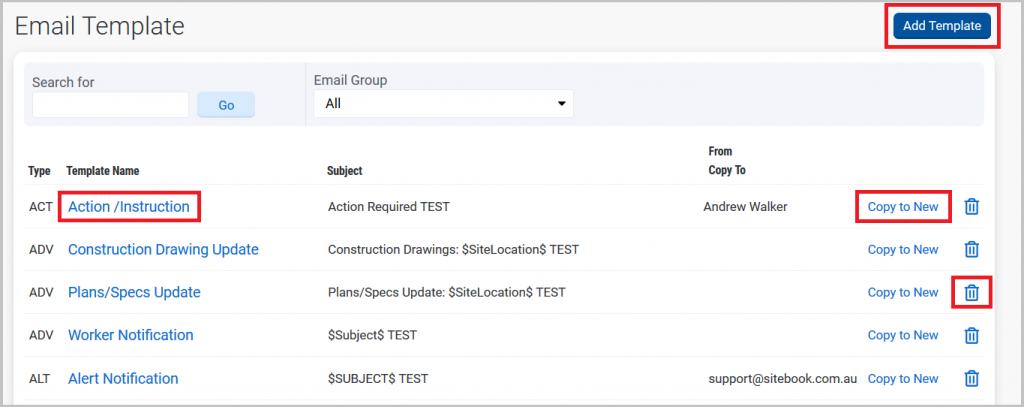
When editing or adding a new template you can change the following:
| Email Template Name
|
May be changed so you can identify the email template
|
| Email Template Group
|
Determines which pages this template is available to be selected on
|
| Subject
|
Update to reflect the Email subject
|
| From
|
Update to reflect a standard “reply” email address from the recipient
|
| CC
|
Insert the email address where a copy of the email is sent.
Note: Login details may be present in some emails.
|
| Bcc
|
Insert the email address where a blind copy of the email is sent.
Can be used as an Audit Trail by sending to an “admin” type address.
|
| Message
|
Update to Suit your company requirements.
|
3. Replacement Text
Text within the email surrounded by “$” symbols is automatically replaced
Replacement text for Site Induction, Pre-Start Check List, WHS Compliance (email BODY)
| $SiteName$
|
Name of the Project/Work site
|
| $SiteLocation$
|
Location of the work site
|
| $FirstName$
|
The first name of the Recipient
|
| $UserName$
|
The SiteBook sign-in User Name for the Recipient
|
| $SenderName$
|
Senders Name (Your First name and Last Name)
|
| $SenderCompanyName$
|
Senders Company Name (Your Company Name)
|
| $SiteManagerName$
|
Site Manager Name (First name and Last name)
|
| $SiteManagerEmail$
|
Site Managers email address (from Personnel Record)
|
| $SiteManagerPosition$
|
Site Managers Position/title (from Personnel Record)
|
| $SiteManagerPhone$
|
Site Managers phone number (from Personnel Record)
|
| $SiteManagerCompanyName$
|
Site Managers Company Name
|
| $SIT$ or $URL$
|
The web page link (Universal Resource Locator) hidden in “This link” or “Click here” accessed by the edit link toolbar button. See SiteBook Editor User Guide. |
| $SITEPAGE$
|
A link to the Site Page. Replaces with a Sign-In Token that is unique to each worker (as it may contain auto sign-in information based on users security settings.) |
Replacement text for Site Induction, Pre-Start Check List, WHS Compliance (email SUBJECT)
| $SiteName$
|
Name of the Project/Work site
|
| $SiteLocation$
|
Location of the work site
|
Replacement text for Site Induction, Pre-Start Check List, WHS Compliance (email FROM)
| $SiteManagerEmail$
|
Site Managers email address (from Personnel Record)
|
Replacement Text For Tender Project Notifications
| $TenderProjectName$
|
The name of the Tender Project
|
| $TenderProjectID$
|
The web site link to the Tender Project (do not remove)
|
| $TenderDueDate$
|
The Tender Project due date
|
| $NOTES$
|
Notes entered next in the email section of the Tender Project.
|
| $RESPONSE_YES$
|
Use in the statement “I intend to submit a tender” or similar.
When the user clicks on this link their response is recorded in the tender
|
| $RESPONSE_NO$
|
Use in the statement “I will not be submitting a tender” or similar.
When the user clicks on this link their response is recorded in the tender
|
| $RESPONSE_OPT_OUT$
|
Use in the statement “Please remove me from the tender email list” or similar. When the user clicks on this link their response is recorded in the tender
|
| $SIT$ | The “Sign-In-Token” containing a link to automatically sign the user in by-passing the security sign in screen and displaying the Tender Details Page. |
Tip: If you change an email template, make sure send an email to yourself first to check the contents layout and links work as expected.
Replacement Text for Site Diary – Notify Workers
| $SenderName$
|
Senders Name (Your First name and Last Name)
|
| $SenderCompanyName$
|
Senders Company Name (Your Company Name)
|
| $SitePage$
|
A link to the Site Page. Replaces with a Sign-In Token that is unique to each worker (as it may contain auto sign-in information based on users security settings.) |
Replacement Text for Site Induction & Subcontractor WHS Compliance Emails (Subject Line)
| $SiteName$
|
Name of the Work site
|
| $SiteLocation$
|
Location of the work site
|
Refer to the User Guide “How to Use the SiteBook Editor” for information regarding the toolbar in the editor.

