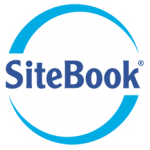Construction companies can reduce the commercial risks associated with engaging subcontractors by using SiteBook to automatically collect Pre-Qualification information.
Your staff can then easily check the Pre-Qual information provided, and identify which contractors pose a risk to your business.
Pre-Qualification Requirements
To Setup Pre-Qual for a contractor:
Main Menu => Contractors Pre-Qual (button)

Select (tick) the Pre-qualification items that you require the Contractor to provide.
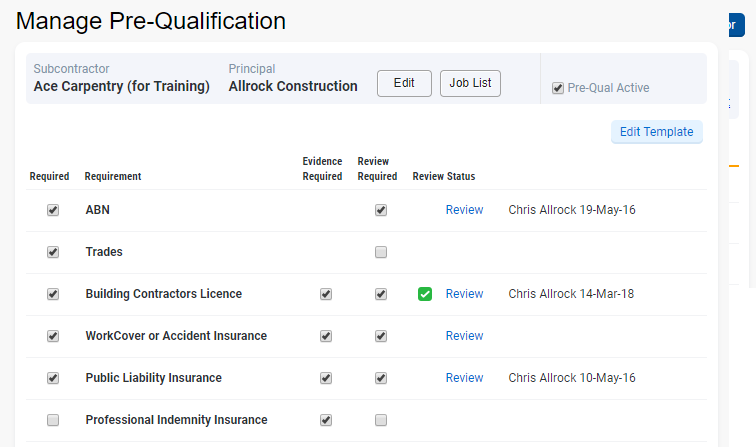
Notes:
- We recommend that you tick "Evidence Required". This prompts the Contractor to upload a copy of the item.
- We recommend that you tick "Review" so you can keep a record of who revewied each item provided by the contractor.
- The default requirements are copied from your template. You can change the defaults by clicking on "Edit Template".
Requesting Pre-Qual Items from Contractors
You have 2 options for requesting Qualification information from your contractors:
- Wait until the Contractor is assigned to a Job,
then use the Job Check List to collect the Pre-Qual items. - Request the information before they are assigned to a job.
Click on the "Send Email Now" button

You also have the option to automatically remind contractors when their items are due to expire, either 7 or 28 days before expiry.
Just tick the appropriate box.
Reviewing PreQual Items
After a Contractor has supplied their information, a review request is automatically sent out.
Contractors ready for review will have an icon signalling that a review is required.

Your staff can review the items provided by the Contractor.
Click on the Item Title, to open the page and review the information provided by the Contractor.

Pre-Qual Item - Approval
After the Subcontractor has provided their Pre-Qual information, you can review then “Approve”, or “Reject” information provided.

SiteBook records the review status for future reference.
Pre-Qual Item - Rejection
When an Item is Rejected, SiteBook emails the Subcontractor with the reason entered, and requesting further information.
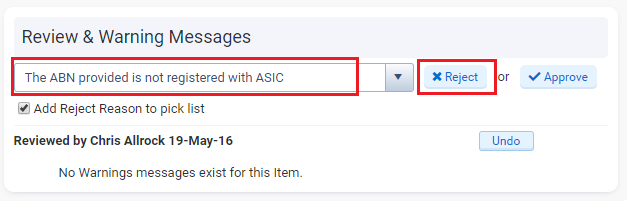
If an item is rejected, you can notify the Contractor by sending another email notification.

The contractor will see the warning when they click on the email link.