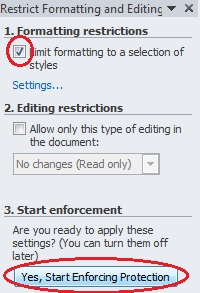How to Prepare Your Subcontractor Agreement Template
You can manage subcontractor agreements using SiteBook, making it easy to “generate” an agreement for a specific contractor with Business Name & Date inserted automatically, then email a copy to the contractor, collect signed copy from the contractor, then review & approve the Agreement. Here is how to prepare the document:
1. Obtain a Subcontractor Agreement
Obtain a subcontractor agreement document in MS-Word format.
SiteBook will replace special words with text specific to the agreement.
Note: the document must be in .docx file format for automatic text replacement to work.
2. Insert Text Replacement words
Insert the following Text Replacement words into your document:
$ContractorCompanyName$ : In the place where the subcontractor company name is inserted.
$Date$ : Where the current date is inserted.
3. Protect the document.
Use Word protection to “lock” the document from changes by users.
In MS-Word: File => Permissions => Restrict Editing
Check/Tick: Limit formatting to a selection of styles (all styles are selected by default)
Click: Yes Start enforcing Protection.
Enter a password (and remember it!)
4. Save the document
Save the document with an appropriate File Name such as:
Subcontractor Agreement Template.docx on your computer ready to upload into SiteBook.